Setting the Clock on Your RetroSound Radio
It's spring time, and that means it's time to move your clocks ahead. By now, most people are already accustomed to the time change. But many people are just now rolling their classic cars out of the garage for car shows and Sunday drives. When you take your vintage car out for a weekend drive, you want your clock to be set correctly. But many people neglect the clock in their cars or simply forget to change them. Sometimes, people don't know how to set the clock. Setting the clock on a modern radio can sometimes be a confusing task. Luckily, setting the clock on a RetroSound radio is fairly simple once you know how.
How to Set the Clock on Your Radio:
- Access the Clock Menu: Press and hold the Right-Front Knob for 3 seconds until Autoseek/Manual shows on the radio screen.
- Navigate to CLK: Rotate the Right-Front Knob until "CLK" appears on the radio screen.
- Select CLK: Press the Right-Front Knob to select the clock setting. The hours will now be selected.
- Adjust the Hours:
- Rotate the Right-Front Knob clockwise to increase the hour.
- Rotate the Right-Front Knob counterclockwise to decrease the hour.
- Rotating past 12 will switch between AM and PM.
- Select Minutes: Once the desired hour is set, press the Right-Front Knob again. The minutes will now be selected.
- Adjust the Minutes: Rotate the Right-Front Knob to adjust the minutes to the correct value.
- Save the Time: Once the desired time is displayed, wait for the unit to time out. The time will automatically be saved.
Other Radio Models
Newport, New York and Santa Cruz Radios

On these models please use the Bottom-Front knob in place of the Right-Front Knob for adjustments
Grand Prix Radio

On this model use the System button in place of the Front right Knob. Then use the Auto Paddle to cycle and adjust.
Redondo RT Radio
On these models please use the Right-Inside Thumb-Roller in place of the Right-Front Knob to initiate. Use the Right-Outside Thumb-Roller for adjustments.